Why Enable MFA?
Multi-Factor Authentication adds an extra layer of security to your account, protecting your personal information and academic data from unauthorized access.
Sign in to Your Account
Navigate to your ESCA login page and enter your credentials to begin the MFA setup process.
- Enter your ESCA email address ([email protected])
- Input your current password
- Click "Sign In" to proceed
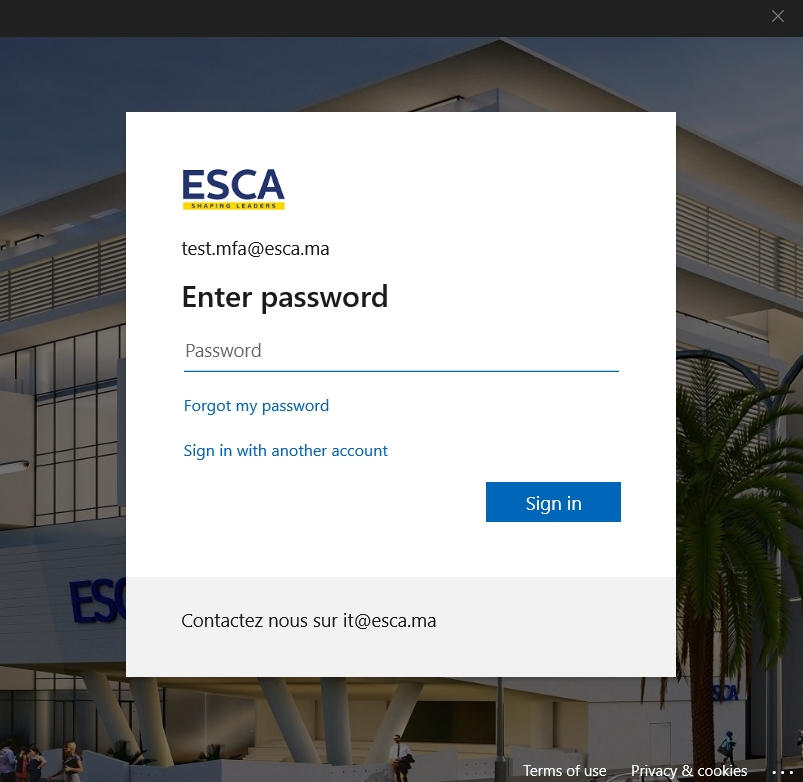
MFA Setup Initiation
The system will detect that MFA is required and prompt you to set up additional security measures.
- You'll see a security setup notification
- Click "Next" to continue
- This is a one-time configuration process
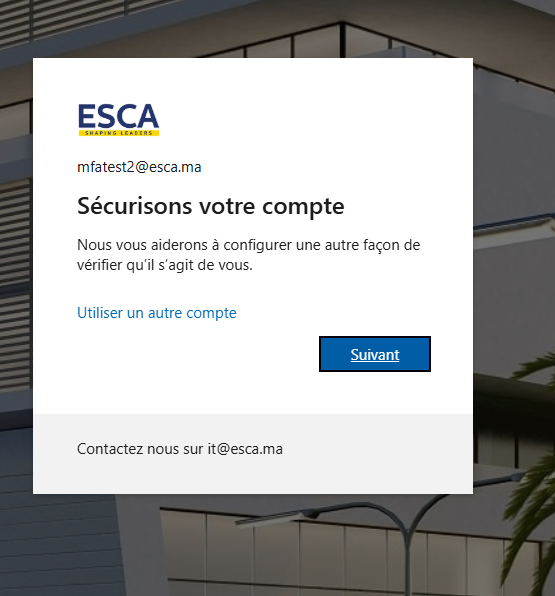
Download Microsoft Authenticator
Install the official Microsoft Authenticator app on your smartphone to generate secure verification codes.
Get the Official App
Important: Make sure to download the official Microsoft Authenticator by Microsoft Corporation. Look for the app with millions of downloads and positive reviews.
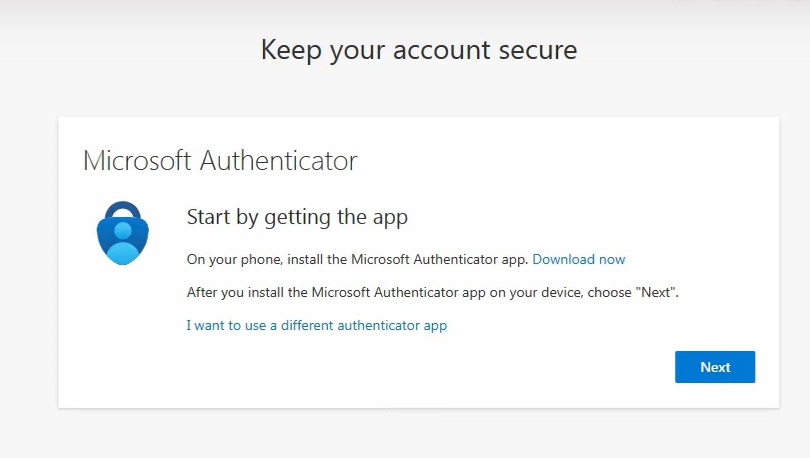
Install and Configure
Once downloaded, install and open the Microsoft Authenticator app on your device.
- Install the app from your device's app store
- Open Microsoft Authenticator
- Grant camera permissions (required for QR scanning)
- Complete the initial app setup
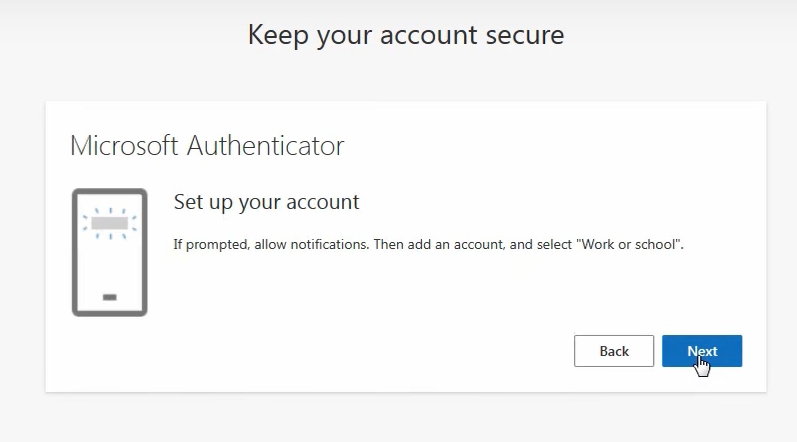
Scan QR Code
Link your ESCA account to the authenticator app by scanning the QR code displayed on your computer.
- Open Microsoft Authenticator on your phone
- Tap "Add account" or the "+" button
- Select "Work or school account"
- Point your camera at the QR code to scan
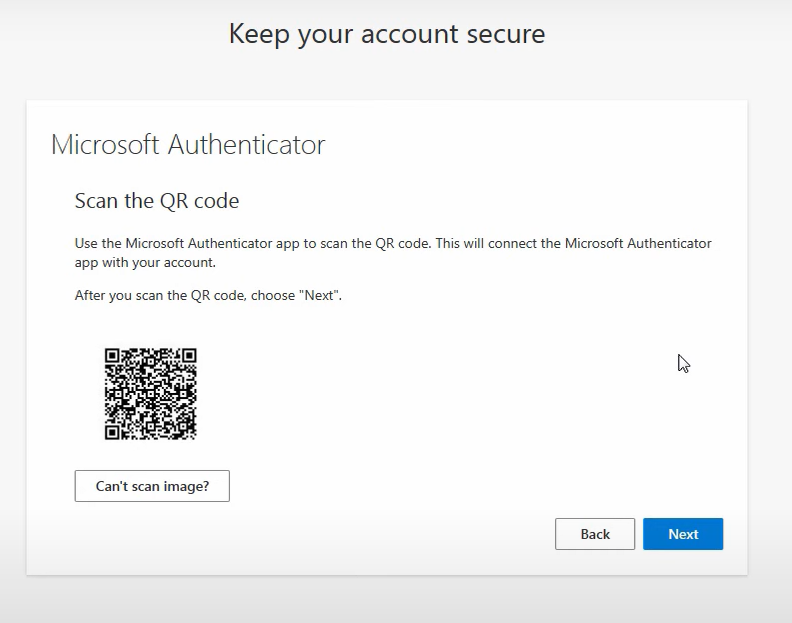
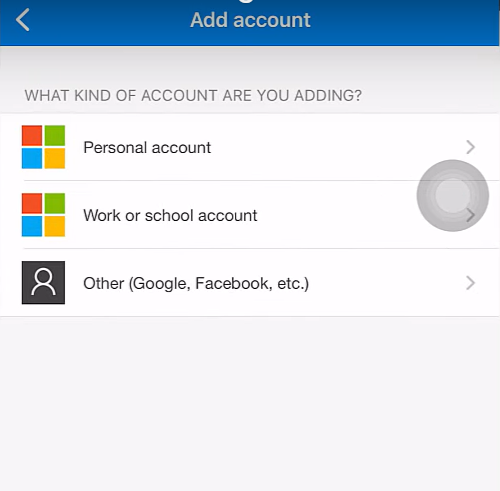
Verify Setup
Complete the setup by entering the verification code generated by the authenticator app.
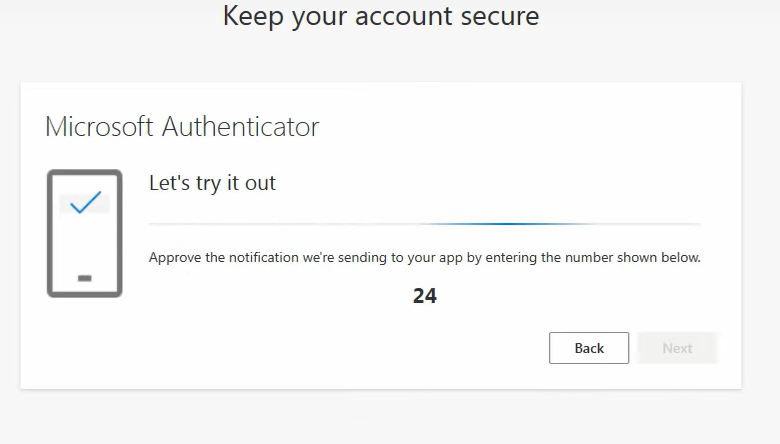
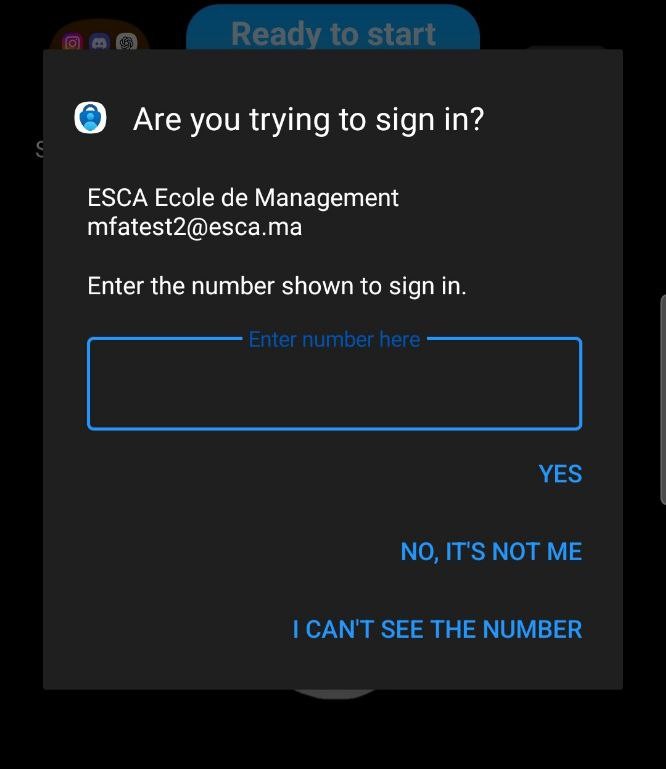
Setup Complete!
Congratulations! Your ESCA account is now protected with Multi-Factor Authentication.
- Enter your email and password as usual
- Open the Microsoft Authenticator app on your phone
- Enter the Random code shown in the login page
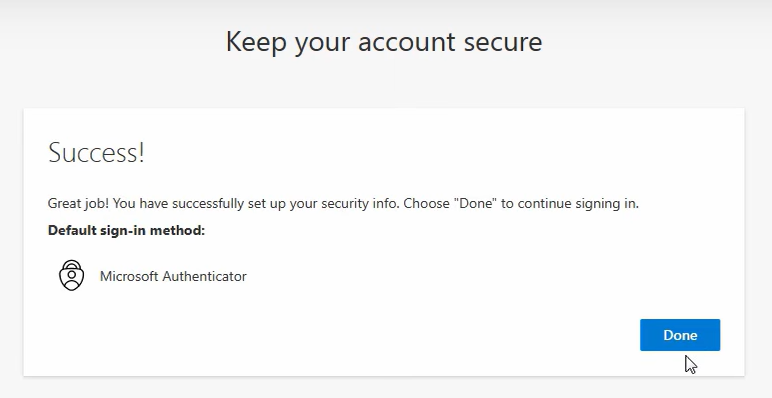
Need Assistance?
Our IT Support team is here to help you with any setup issues.
Email: [email protected]
Office Hours: Monday – Friday, 8:30-12:30 - 2:30-6:30